Windows Cleaner 3.6.5 Update
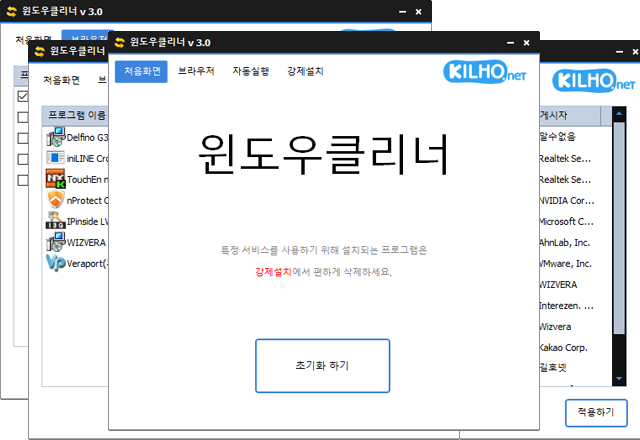
Windows Cleaner (3.6.5) has been updated.
- You can easily remove security programs that must be forcibly installed when accessing banks.
- It also neatly terminates malware that has the same filename as the default Windows processes.
- Essential drivers (graphics, sound) will not be terminated.
(Terminating drivers may reduce performance.) - It does not terminate trusted antivirus software.
- You can easily stop things that slow down Internet Explorer (toolbars, etc.).
- No installation is required.
Download
Homepage
- Windows Cleaner: https://kcleaner.kilho.net
History
- Version 3.6.5 - 2025/07/02
- Modified and added exception list - Version 3.6.4 - 2025/05/25
- Completely removed Delphi VCL Styles code
- Fixed Direct2D errors in certain computer environments
- Improved UI clarity with HiDPI optimization - Version 3.6.3 - 2024/11/05
- Bug fixes and stability improvements - Version 3.6.2 - 2024/08/19
- Compiler updates and related optimizations
There is a new post. Click here to check the latest post.
Related Links
- Update guide: https://kilho.net/archives/notice/2940
License
- Windows Cleaner is Freeware.
- You can use it freely without any spatial constraints in workplaces, homes, government offices, schools, etc.
- It can be freely distributed anywhere.
Frequently Asked Questions (FAQ)
- Is Windows Cleaner free?
Yes, Windows Cleaner can be used freely and free of charge anywhere like companies, homes, schools, government offices, etc. - Can I remove security programs with Windows Cleaner?
Yes, you can easily remove forced security programs installed from bank sites. - Does Windows Cleaner terminate important drivers or antivirus software?
No, essential drivers (graphics, sound, etc.) and trusted antivirus software will not be terminated. - Will using Windows Cleaner improve my computer's performance?
Yes, by terminating unnecessary programs and toolbars, it can enhance the performance of your PC and improve web browser speed. - Is installation required for the program?
No, Windows Cleaner can be used immediately as a single file without installation.













Leave a Reply