Setting DNS on Windows 10
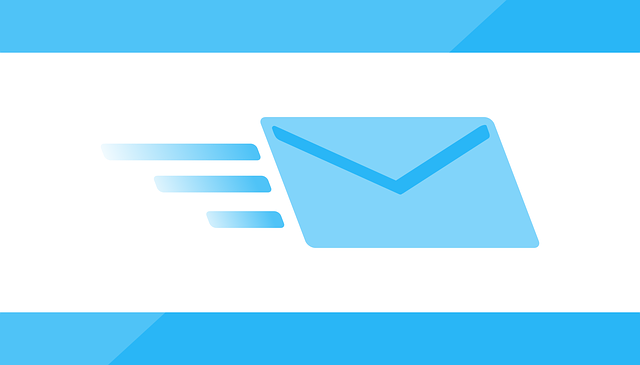
In SecretDNS, the settings automatically configure when you exit without entering DNS. However, in some scenarios, it may not set automatically, so here’s how to manually configure DNS.
If you have internet access, you can easily change it through the following address.
https://gnu.kilho.net/bbs/board.php?bo_table=tiptech&wr_id=1202
Manual Configuration
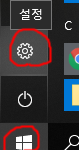
5. Click on Internet Protocol Version 4 (TCP/IPv4) and then click Properties.
6. Click on Use the following DNS server addresses, enter your desired DNS, and then click OK.
Here are some popular DNS server IPs for your reference.
- KT : 168.126.63.1 / 168.126.63.2
- SK : 210.220.163.82 / 219.250.36.130
- LG : 164.124.107.9 / 203.248.242.2
- Google : 8.8.8.8 / 8.8.4.4
- Cloudflare : 1.1.1.1 / 1.0.0.1













Comment (1)
덕분에 해결했습니다. 네이버는 되는데, 크롬을 다운받았더니 안되서 당황했거든요. 감사합니다.